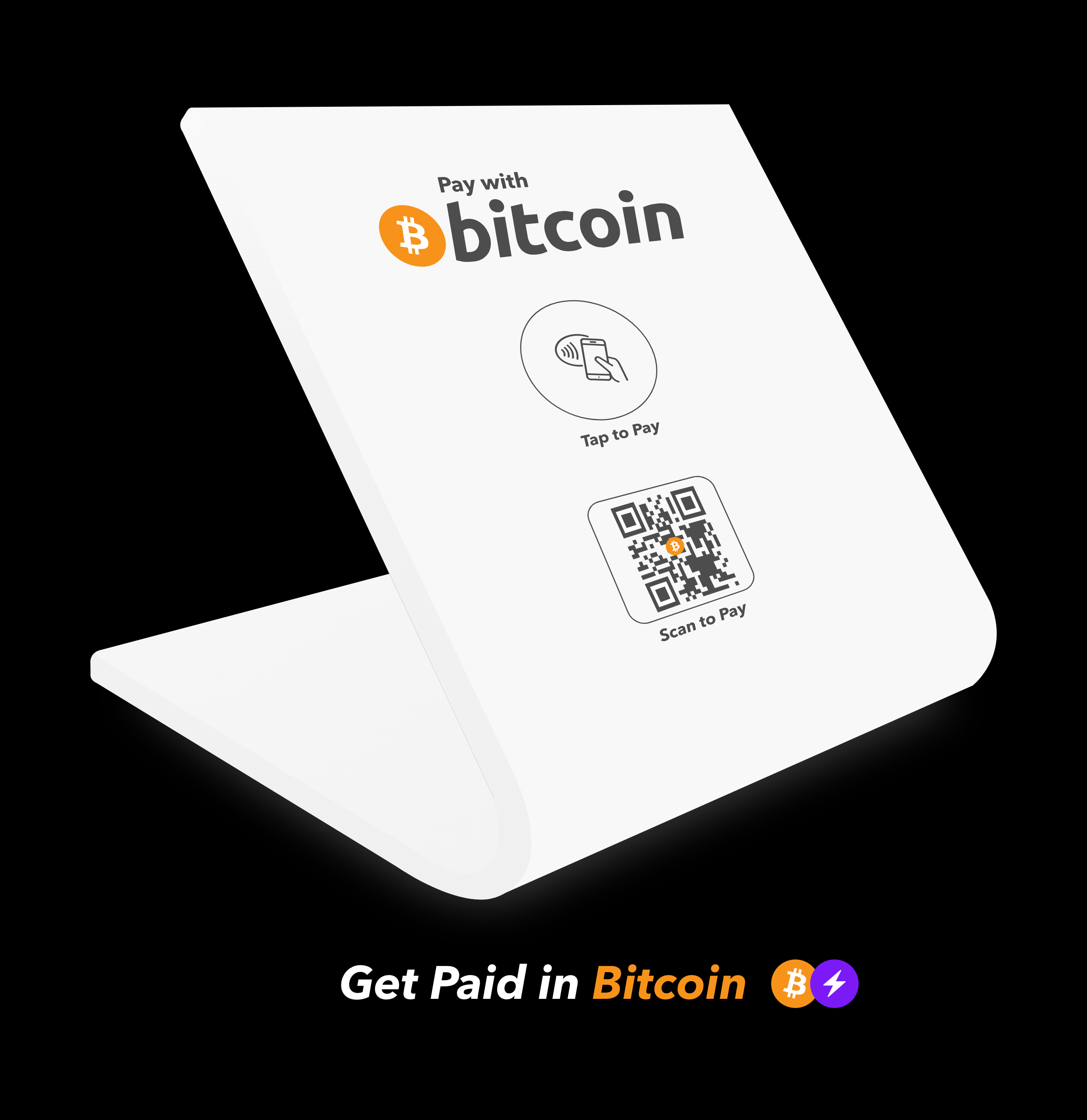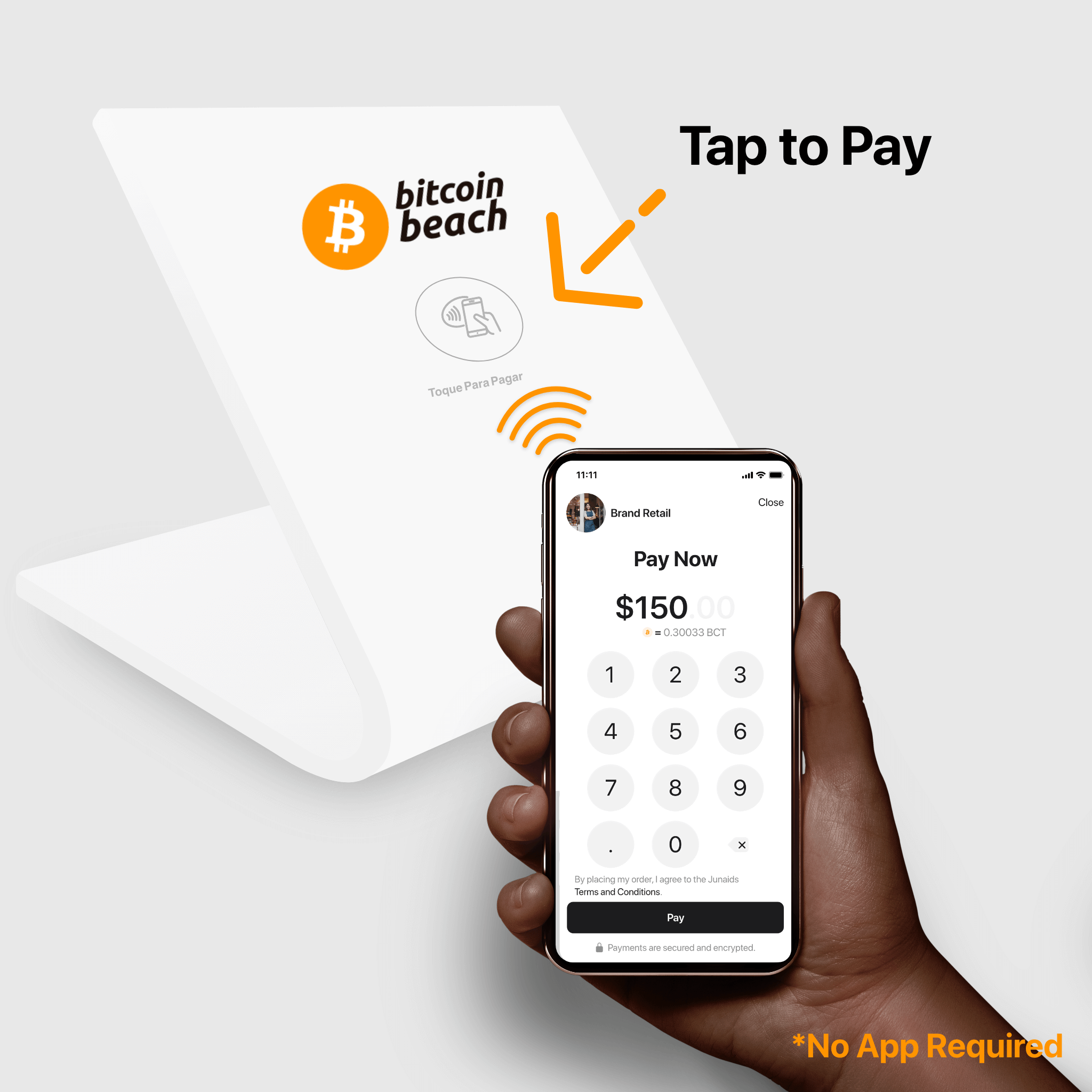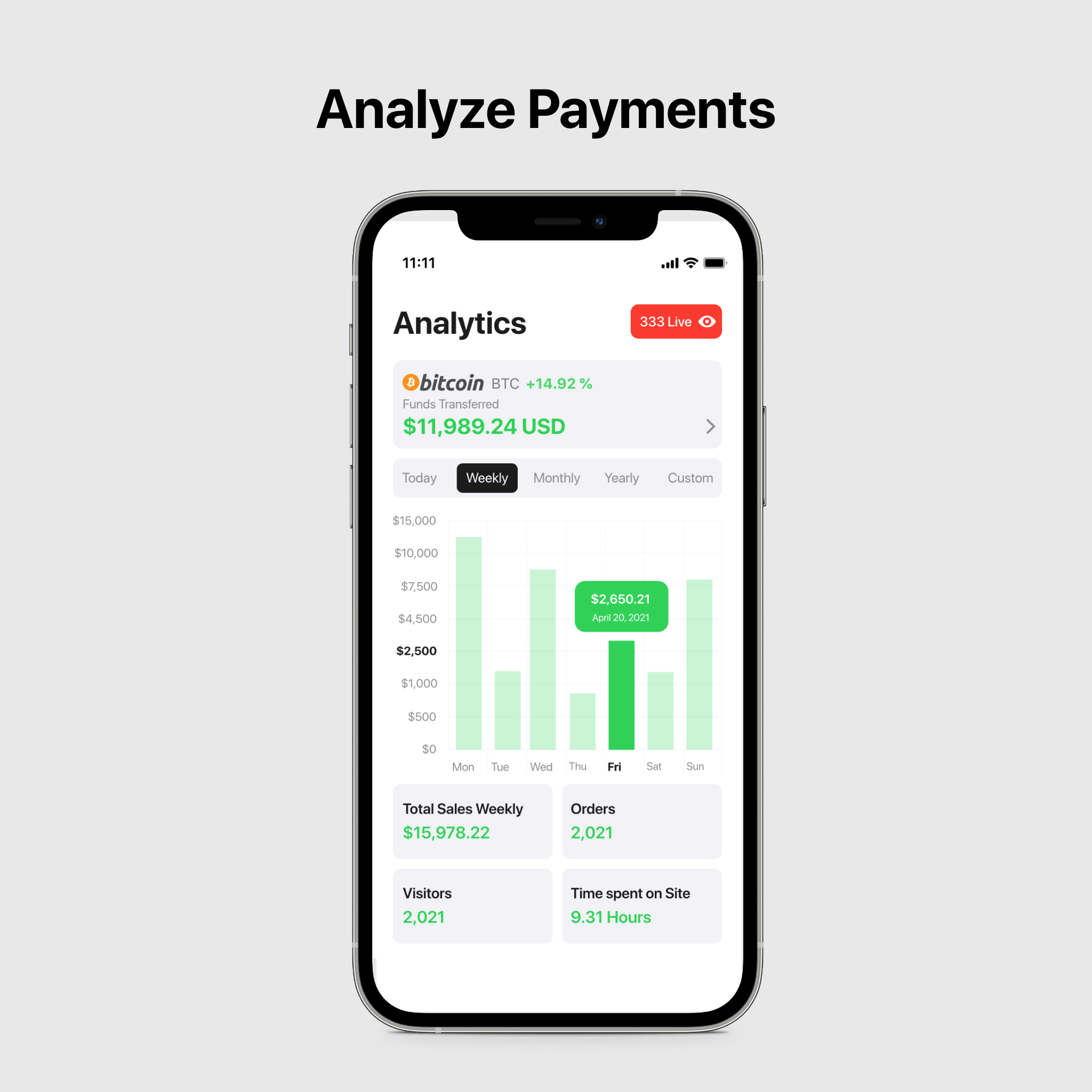FAQ
How to Activate
Shipping
This will depend on which product you have purchased. Below is a list of approximate shipping wait times per item. (NOTE: our nations current status may cause delays to the listed times. Please be patient).
Bitcoin Payment Hub: 1-7 Business Days in the USA, 7-21 Business Days outside the USA
Custom Hubs QR code + Tap to Pay tech w/ Your Logo Designed: 3-4 Weeks
Yes! We have worldwide shipping.
To make sure satisfaction is reached, we have provided an option for trackable shipping to those that want to stay updated on their shipment. These notifications will be emailed.
Checkout the FAQ titled “How long will it take to get my hardware once purchased?” for average shipping times.
30 Day Money Back Guarantee
You may return most new, unopened items within 30 days of delivery for a full refund. We’ll also pay the return shipping costs if the return is a result of our error (you received an incorrect or defective item, etc.).
You should expect to receive your refund within four weeks of giving your package to the return shipper, however, in many cases you will receive a refund more quickly. This time period includes the transit time for us to receive your return from the shipper (5 to 10 business days), the time it takes us to process your return once we receive it (3 to 5 business days), and the time it takes your bank to process our refund request (5 to 10 business days).
If you need to return an item, simply login to your account, view the order using the ‘Complete Orders’ link under the My Account menu and click the Return Item(s) button. We’ll notify you via e-mail of your refund once we’ve received and processed the returned item.
General
Head to the following link to checkout which devices are compatible with our technology: https://taptopay.io/compatibility/
On iPhone, hold your phone over the payment hub “Tap to Pay” icon. It works best when tapped on the highest point on the rear of the phone device.
On Androids, hold your phone over the payment hub “Tap to Pay” icon. It works best when tapped on the focal point on the rear of the phone device.
A payment hub cannot be understood when the device being tapped is not compatible.
(Compatible Devices: checkout this link —> https://taptopay.io/compatibility/) Or in the case the phones google pay receiving is turned off (seen on Android devices).
In the case the device is not compatible, don’t fret! We have created a QR code feature on our compatible payment hub for all phones to read. Once the QR code is scanned, a payment experience will appear.
To manage all of your payments log into your profile to manage your account.
If neither of these are the issue, checkout other FAQ questions of email us at through our contact page, https://taptopay.io/contact-customer-service/ and we will get back to you promptly.
No! The other individual does not need any special app. (Although we suggest everyone download our App Tap to Pay compatible app LoopLink because it’s a great network tool!) They simply need an NFC Compatible Device. (Compatible Devices List: use this link —> https://inflowcard.com/pages/compatibility-1)
On the occasion that the other individual does not have a compatible device, use the custom InFlow QR to share your profile.
On your profile home page of the LoopLink app locate your name card. On the top right of this card there is a QR code, tap here to enlarge it. With the code up on your screen, have the individual you are sharing your contact with scan this code. This will work just like tapping the card and will share the same information.
The Tap to Pay chip does not have to go on your smartphone, although that is a great spot for your convenience when networking. Other positions include: on your laptop/desktop, in your vehicle, on your dining table, in your office, in an open house… the possibilities are endless.
Yes! You can activate as many Payment Hubs to one account as you prefer. In our compatible app Tap to Pay, you can activate additional devices in the same way you would your first purchase. From your profile home screen go to Menu —> Activate Loop. Here you can activate additional cards and/or chips. All devices will mirror the information as you customize your contact card.
Note: You can activate any smart pay device from this feature.
Definitely! In fact, we would suggest customizing your Tap to Pay with your logo so you are cultivating more brand awareness by using our products. You can upload your own personal design to our Custom Tap to Pay Products. Here is a list below that will take you to each of our Custom Tap to Pay Products where you can upload a personal design/company logo.
Truly the opportunities for Tap to Pay are boundless. Tap to Pay products can be utilized by anyone from any industry to seamlessly share their business and social platforms. This is the tool of the future for networking.
With our compatible app Tap to Pay, we have made it easier than ever to share customized contact information. Here you can upload and share your Bitcoin Wallets, Venmo, Cash App, Zelle, etc.
Regardless of whether you are a retailer, e-commerce, services or need donations, business visionary, model, influencer, athlete, or photographer, Tap to Pay can help improve your payment systems administration and will leave an enduring impact on everyone you meet.
Check out our smartphone compatibility list here —> https://taptopay.io/pages/compatibility
With Tap to Pay, the product’s compatible app, iPhone 7 and more current will work to share your contact. This feature is called the “Ready to Pay” feature, it can be found in the Menu located at the top left of your profile home page.
Note: Be sure on Androids the smart reader is turned on in settings. For instructions on how to do this, find our FAQ titled “Tap to Pay not understood/not able to tap”. This will guide you through how to turn Google play and Apple on.
We understand not all devices have reached compatibility. We made sure everyone is included in this great networking opportunity as the masses integrated with the exponential growth of technology!
iPhones as old as the iPhone 5s have QR code readability as well as all Androids. With this in mind, we integrated a custom QR code for your profile onto your home page of the LoopLink app. This can be found at the top right corner of your name card. Tap the QR code to enlarge it, then have the indue scan this code. You can download this QR code to photos, or even add it to your Apple Wallet for convenient sharing.
Another way to share your profile contact information is by means of text, airdrop, and/or email. From your home page of the Tap to Pay app go to the Menu—> Sharing tab. This will bring up the options to share your profile listed above.
Ensure you are using a compatible smartphone and you have smart Google Pay and Apple settings turned on in settings. (Compatible Phones: use this link —> https://inflowcard.com/pages/compatibility-1 ). You can find instructions for how to turn on the pay setting on our youtube channel or go to the FAQ title “Tap to Pay not understood/not able to tap”.
On the off chance, you’ve checked both aspects and your Tap to Pay is still not working, contact us at.
Indeed! Tap to Pay will work through 99.9% of phone cases, including the ones that charge the connected device. The only type that may be able to stop the Tap from sharing is if the case has an incredibly thick layer of metal.
With Tap to Pay downloaded anyone with an iPhone 7 or more current and nearly all Androids can receive your profile by using the “Ready to Pay” feature in the Menu.
No. Tap to Pay is designed to store and customize your contact in order to optimize the user experience with the Tap to Pay product. You will not be able to Tap your smartphone to another smartphone to share the contact.
Remove questions as it does not apply.
Tapping your Tap to Pay is the action step you take to seamlessly transfer your contact to the receiving individual. Once tapped, the individual you are sharing information with will have a banner pop up on their device prompting them to click, or it will automatically load in their chosen search engine.
Here is a step by step guide for activation:
- Download Tap to Pay
- Complete the Registration Process / Login
- Menu —> Activate
- Follow the prompt to tap the card/Chip to your phone
- Your card/Chip is now activated!
Your card/chip now functions as your personalized tool for networking. You can customize your contact on the Tap to Pay app and any changes you make will be instantly mirrored to your card/chip.
With all your information up to date you simply tap your car/chip to a compatible smart device to share your information. It’s really just about getting creative with it! See where your Tap to Pay takes you by tapping with all those you meet. You never know who could help make your dreams a reality!
In the case you are sharing your Tap to Pay contact with a device that is not smart compatible, we still have you covered!
Your custom QR code can be found on the home page of your LoopLink profile. Tap the QR on the top right corner of your name card to enlarge it. Now have the individual you are sharing with scan the QR by opening up their camera and holding it over the code, and voila! You can also save the QR and add it to your Apple Wallet or somewhere in your photos if that is more convenient for you. (Maybe make it your lock screen! Whatever works for you to grow your network. Get creative!)